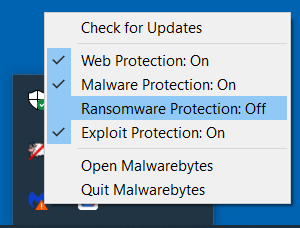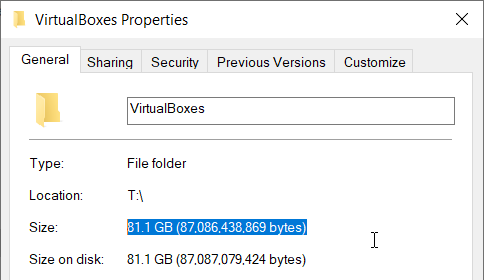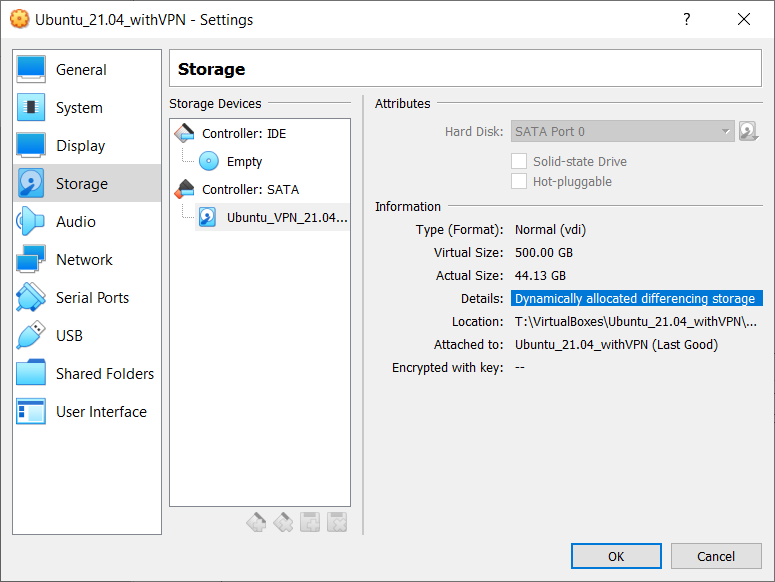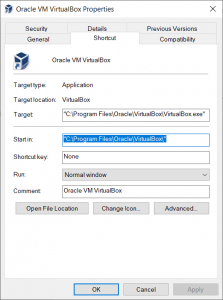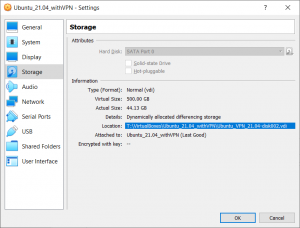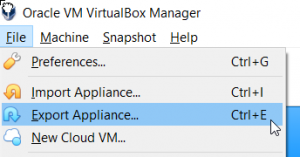I freely admit that I often run out of things worth saying. Lately, I have been rooting through my old LinkedIn posts for reusable gold and dug up this gem today (if Google stuck an add right below this, keep scrolling to the LinkedIn post):
To save you scrolling through the glitchy LinkedIn iFrame, it is:
Scrum is dead: Breaking down the new open development method
It is one of those that I posted with no context, which is a habit I think I will break starting today. Anyway, I went to re-read before re-posting, especially given the show-and-awe headline. Well…turns out Scrum really isn’t dead (gasp!). Other than a theme based on a very narrow view of how software is built, the article does have some valid points about good habits in open source.
What hit me was the irony. The conclusion has a link to a GitHub repo that has not been updated in many years. The main link on the page points to a site dedicated to the articles’ key concept. Well, I assume it used to. Currently it goes to one of those cheesy, spammy Buy this domain pages.
I’ve certainly written my own poor predictions over the years. And, come to think of it, my domain changed since then, so any links to those errors publicly posted will have a similar result. And so will the correct ones.
This morning ramble brought to you by PTO and writing before coffee.
© Scott S. Nelson