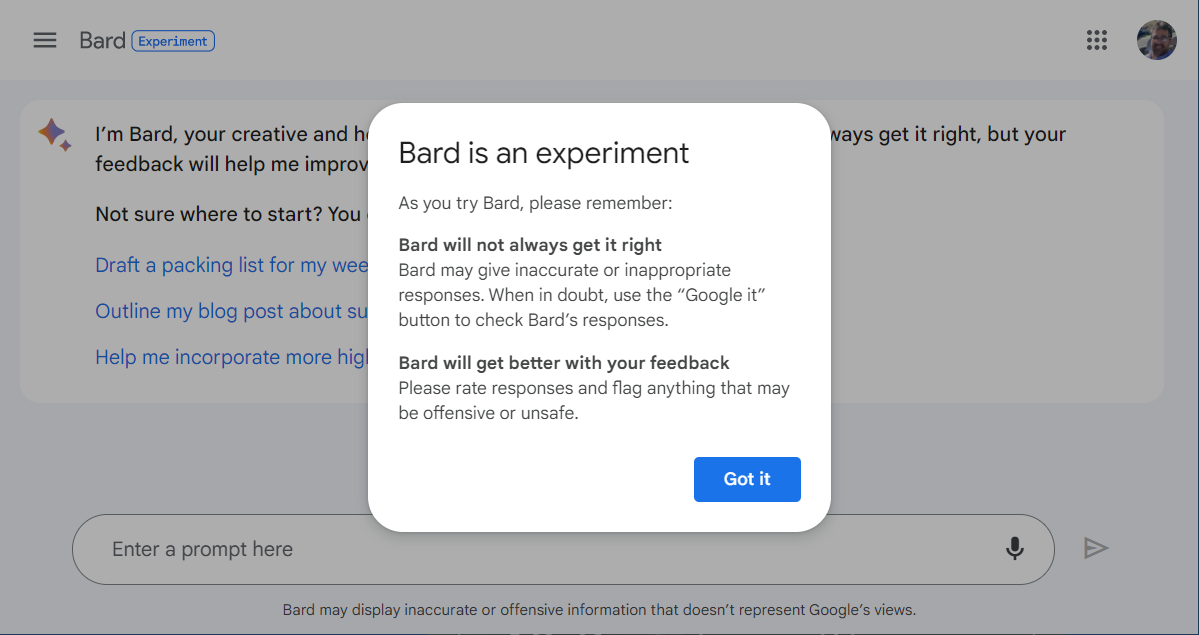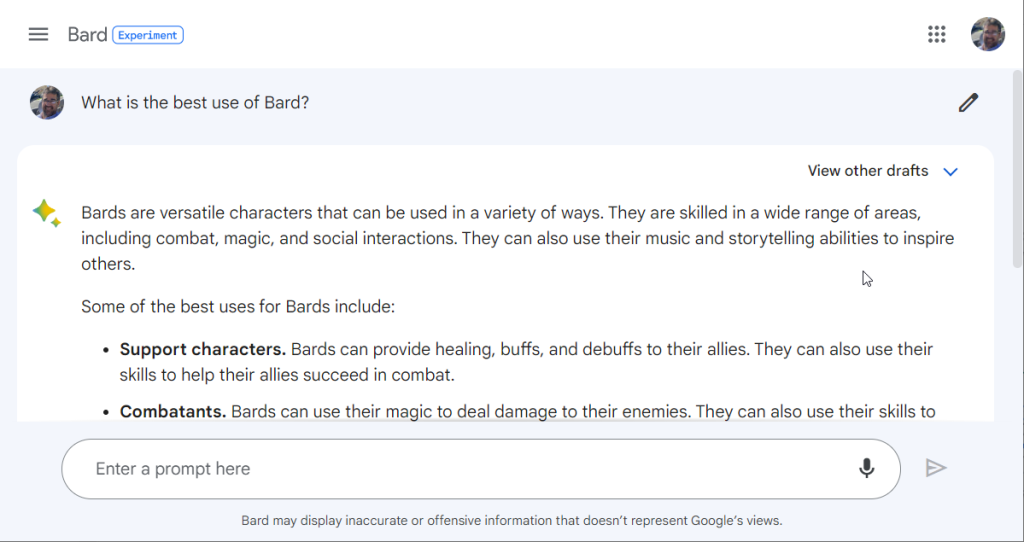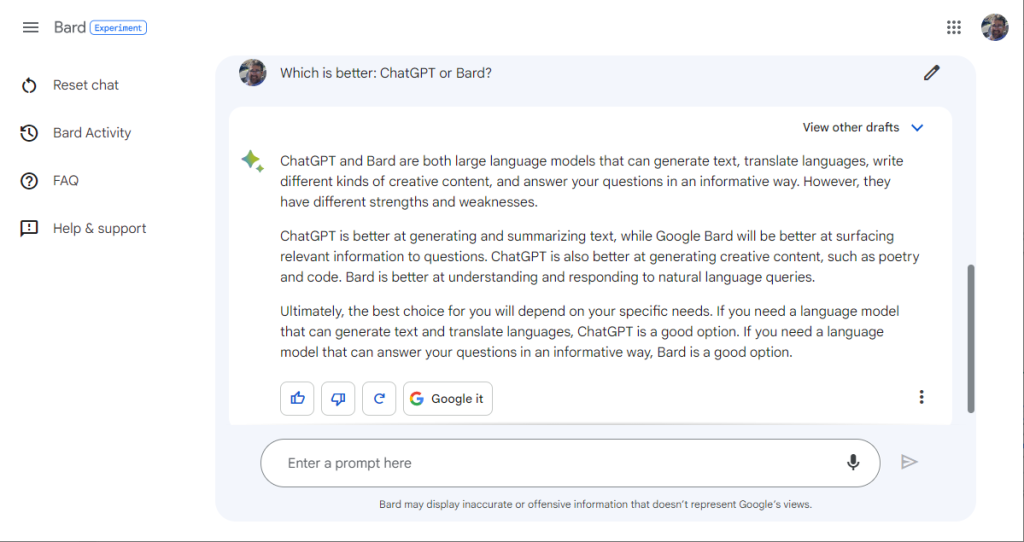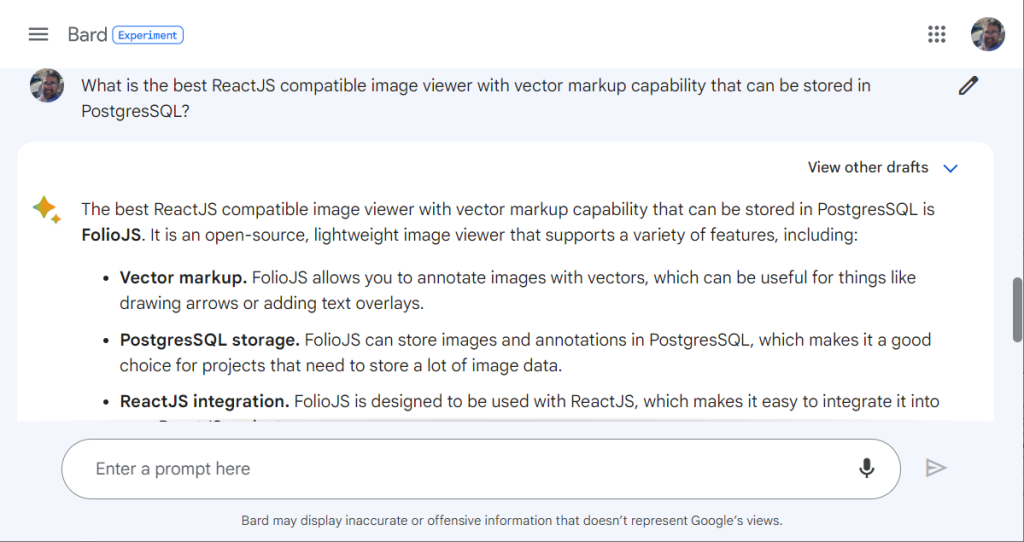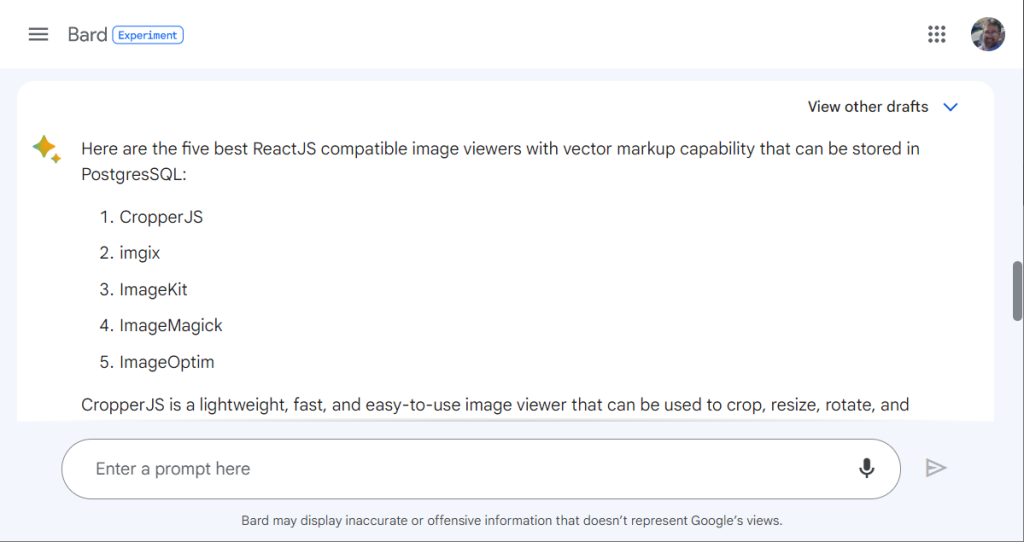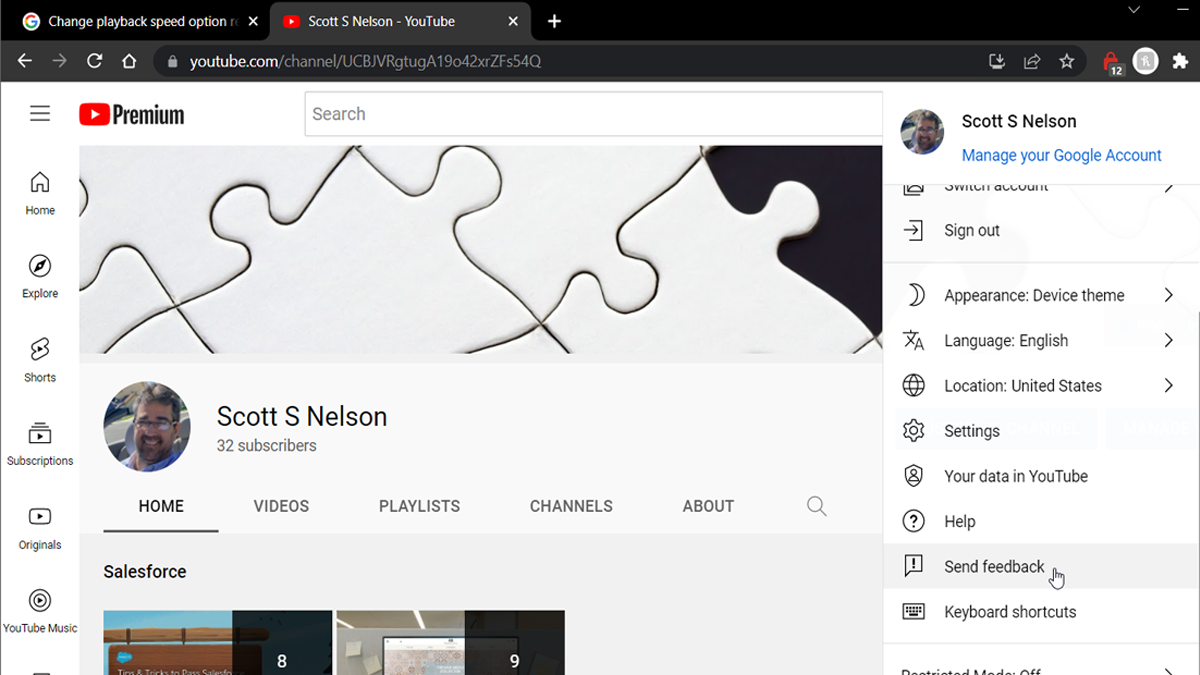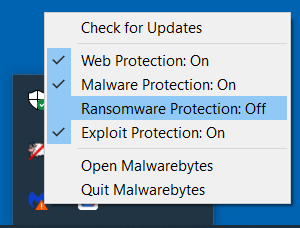tldr; If you have serious performance issues after upgrading and have tried all the usual tweaks, check the Power Mode settings.
The last Windows upgrade where I felt better for the experience was Windows 2000. Yes, there have been some marked improvements in media capabilities since then (if not, I’d still be on Windows 2000 — except for the security path problem). The only past upgrade I found difficult (excluding disappointment as a challenge) was from 3.1 to 95. That was hard because there were all of these disk changes to do because CD ROMs were still not ubiquitous. So I was bit put off when I experience a huge performance hit after the upgrade from 10 to 11. An upgrade that I only performed because they are ending free security updates in October for Windows 10 (I believe that makes it the shortest lived, in terms of support, ever) and I happened to be between deadlines at the moment. The last thing I wanted was to do the upgrade in the midst of some deliverable date because I expected it to be less than fun.
Expectations met. I spent three days after the upgrade trying to live with it. I knew going in that I needed to fix a lot of the default settings to keep big tech from becoming Big Brother, and had a list prepared before I even started so I could thwart the privacy pirates promptly. My inner Fox Mulder believes that much of the performance degradation of Windows 10 the last few years was meant to urge people like us to upgrade. After, I started to think that it was more a manner of acclimating us to problems to come.
After spending way to much time discussing the problem with Perplexity, and then trying to pretend that I could live with a machine that was 50 generations newer than the one I had in 1996 and yet somehow slower, I decided to work on a hobby project that is running on another machine. Did I mention that all of my Windows devices are laptops? When I booted up the hobby machine, I did so before plugging it in and noticed the usual effects of running on battery mode, with the monitor dimmer and the machine a bit slower. I plugged it in and it perked right up, as did my hind brain. I went back to my recently degraded machine and checked the power settings, and lo and behold, Big Brother decided that I could get by with a reduction in performance even while plugged in.

I’m convinced that it is actually a combination of all of the other changes I made in addition to setting Power Mode to Best Performance when Plugged in. I have to believe that, because the alternative of the wasted time, and Tylenol®, is too much to bear.
Speaking of too much to bear, writing up all of those steps is also a bit of a chore. However, I used a Space on Perplexity for the whole journey, so I asked it to write a blog post about it in my style. It still does not have my style right, which is partly me, for being to brief in the context and skimpy on the training files, and partly just that AI isn’t human and can’t really get me (most humans have the same problem). So as not to let all of that energy-expensive processing go to waste, I’m sharing it with you below.
And now, a word from our AI:
Why I Upgraded to Windows 11 Early—and How You Can Do It with Privacy and a Classic Windows 2000 Feel
Microsoft is ending free upgrades from Windows 10 to Windows 11 this October. I chose to upgrade now while I had no pressing deadlines so I could handle the transition calmly and set everything up for my privacy-first, vintage Windows 2000 style preference. Here’s a streamlined approach to upgrading that respects your privacy and brings a classic user experience.
Why Upgrade Now?
Waiting to upgrade means potential fees and stress when deadlines loom. Tackling Windows 11 ahead of time lets you customize and troubleshoot without pressure, making the switch smoother.
Step 1: Prepare Your System
-
Full Backup: Use an external drive plus a system image backup. Protect your irreplaceable data and system state.
-
Legacy Software & Drivers: Collect all your essential old-school apps and hardware drivers ahead of time, preferably from manufacturer websites.
-
Create a Recovery Plan: Have Windows 10 installation media ready just in case you want to roll back.
Step 2: Privacy-Centered Installation
-
Use a Local (Offline) Account: Avoid Microsoft’s enforced online sign-ins to maintain privacy.
-
Disable Telemetry and Data Sharing: Go to Settings > Privacy & Security and turn off every form of telemetry, diagnostics, and data collection.
-
Disable or Remove Cortana: Cortana’s integration hampers privacy; uninstall or disable it completely.
-
Block Web-Connected Search: Turn off options that send your search queries online.
-
Limit Microsoft Account Usage: Avoid syncing or using Microsoft accounts wherever possible.
Step 3: Recreate a Windows 2000 Look & Feel
-
Classic Start Menu: Install Open-Shell to bring back the familiar Windows 2000 style Start menu.
-
Taskbar Customizations: Use scripts or apps to move the taskbar to the left, reduce icon spacing, and disable icon grouping.
-
Remove Widgets and News Feeds: Disable or uninstall unnecessary widgets and news to reduce clutter.
-
Restore Classic System Sounds and Icons: Swap in old system sounds and icon sets to enhance the nostalgic experience.
Step 4: Upgrade Process Tips
-
Take Your Time: Don’t rush the prompts; decline any offered “extra” software or cloud features.
-
Monitor Network: Temporarily disconnect from the internet during installation to avoid surprise background downloads or telemetry.
-
Updates on Your Terms: Post-upgrade, disable automatic updates or set them to manual to avoid unwanted changes.
Step 5: Post-Upgrade Privacy and Performance Tuning
-
Verify Privacy Settings: Double-check that all telemetry and data sharing options remain off; Windows sometimes re-enables features after upgrades.
-
Manage Startup Programs: Use Task Manager to disable all non-essential startup apps, speeding boot times and avoiding background tracking.
-
Disable Unnecessary Services: Turn off services that you don’t use or that compromise privacy (e.g., Windows Tips, Feedback Hub).
-
Use Host File Hacks or Firewall Rules: Block known Microsoft telemetry servers for an extra layer of privacy.
-
Schedule Routine Privacy Checks: Set reminders to revisit privacy and UI settings after big Windows updates.
Final Thoughts
Upgrading while you have the bandwidth gives you control and peace of mind before the free upgrade deadline passes. By prioritizing privacy, minimizing modern OS distractions, and returning to a classic interface, Windows 11 can feel more comfortable and secure—closer to the straightforward experience of Windows 2000 but with current OS capabilities.
Don’t wait until October and the pressure mounts. Take charge now, protect your privacy, and make Windows 11 work your way. Your future self will be grateful.
© Scott S. Nelson