Someone told me they were having trouble getting the OBIEE JSR 168 portlets to run in WLP. Since WebLogic Portal has excellent support for all published portal standards, I figured that the best thing to do is provide illustrated, step-by-step instructions.
Deploy the JSR168 WAR to the WebLogic Server
Add the JSR168 WAR as a Shared Library to the Application Workspace
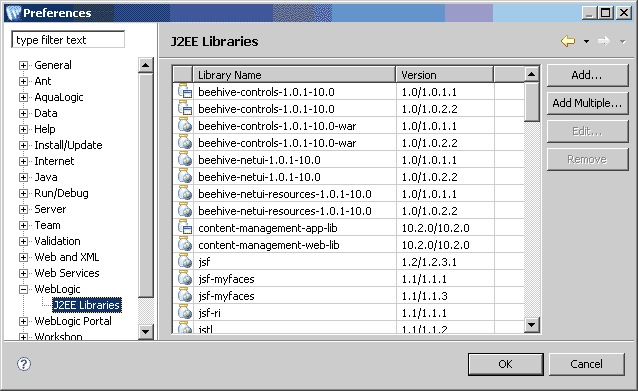
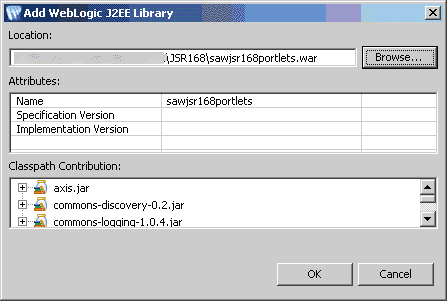
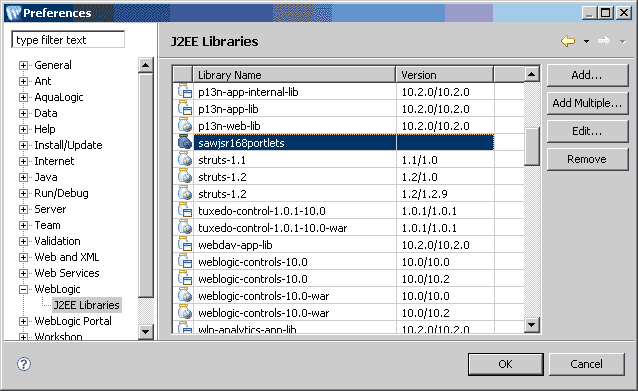
Add Shared Library To Portal Project
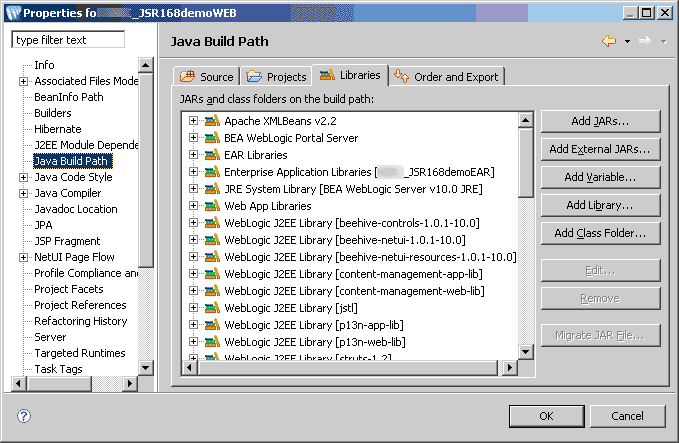 Figure 4: Add shared library to Portal project Step 1
Figure 4: Add shared library to Portal project Step 1
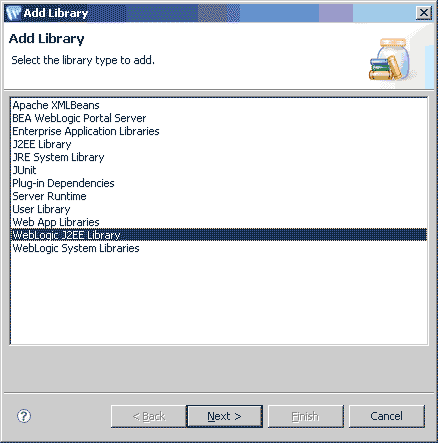
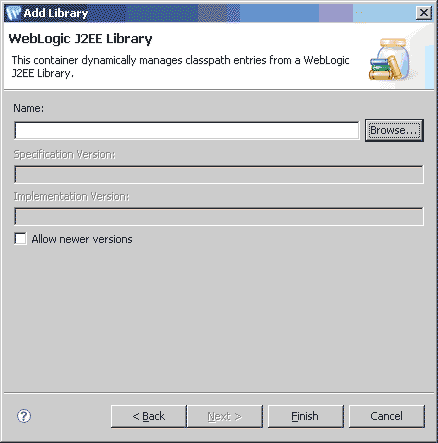
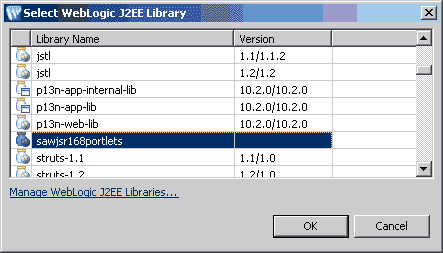
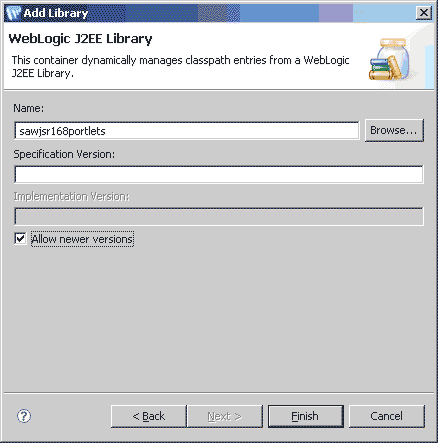
Add Library Reference To Weblogic.Xml In The Portal WEB Project
<wls:library-ref>
<wls:library-name>sawjsr168portlets</wls:library-name>
</wls:library-ref>
Add <wls:specification-version> and <wls:exact-match> nodes if required.
Un-check Build Automatically, Clean The Workspace Without A Build And Exit Workshop
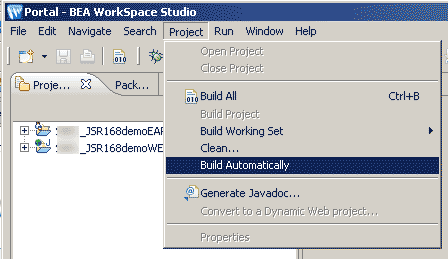
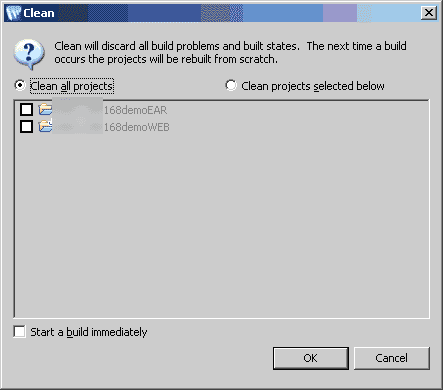
Restart workshop, build, deploy.
Log-in To Portal Admin Console
Go to PortalPortal Management. The portlet will be listed for use on streaming portals.
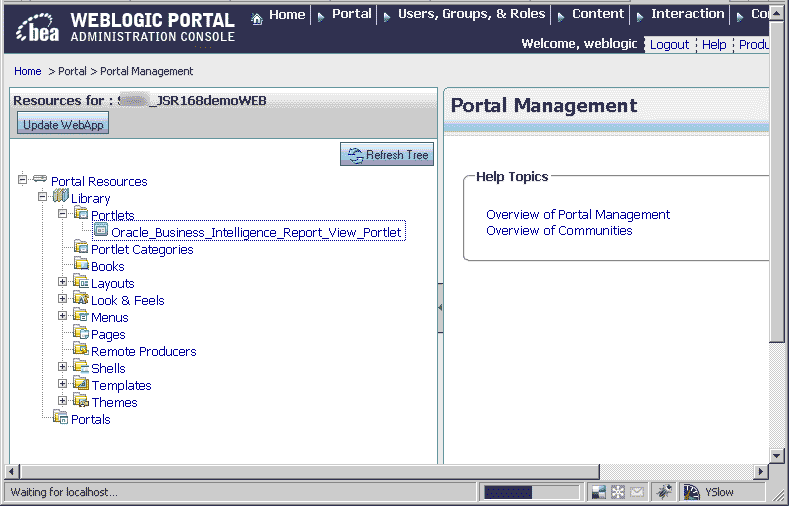
© Scott S. Nelson